I am a professional laptop and computer troubleshooter, tech editor who loves to talk about technology and software. My passion is electronics devices. Follow me...Read more
Is your laptop fan making grinding noise when you work on it? Well, if it happens, then you need to take the necessary countermeasures quickly.
One of the main reasons why your laptop is making a suspicious grinding noise is when the laptop starts overloading. The laptop fans start going past its capability to keep the excess heat in check. Since it is going beyond its capabilities, the fan starts rotating with high-frequency noises.
So, can you do something to get rid of this high-frequency noise? Worry not! Because in this article that is exactly what we will be talking about. Just keep scrolling and reading. You will get the necessary solutions to the problem soon.
What Causes The Laptop Fan To Make Weird Noises?
While we have mentioned one of the main causes for this problem, there are plenty more. Some people have complained about their computer fan making rattling noise. If your CPU fan is broken or connected with fault wiring even then it would produce grinding noises.

Other causes of this problem are as follows:
- Dust accumulation
- Air vent blockage
- Unnatural temperature of the environment
- The laptop has been worked on for a long time
- Data overload
- Wrong fan positioning
- Malware
4 Ways To Fix A Laptop Fan Making Grinding Noise
Now that we are done with all the potential problems that could cause laptop fan make annoying noises, we can move on to the solutions. In this section, we will be talking about some of the most ideal solutions to this problem.

Note: Not all the solutions might be ideal for you. The solution you are going to follow completely depends on the root cause of the problem. They are as follows:
Solution 1: Remove Malware
Before you go for any other solution, always ensure that your laptop is not affected by any malware or trojan horse.

One of the main reasons that your laptop fan might start overworking is due to the sudden increase in resources being run in the background. If it’s not you who is running these resources, then there is a high chance it is malware at work here.
Identifying and removing the malware is easy as long as your laptop hasn’t been infected completely.
You could choose to remove the malware using antivirus software or turn towards trusty old Windows Defender. Then follow through the following steps:
- Step 1: Click on the Windows Defender icon on the bottom right side of your laptop.
- Step 2: Enter Virus and Threat protection once the window portal opens.
- Step 3: Run a Quick scan when the next page opens.
- Step 4: The scan will show you whether there is any malware on the laptop. If there are, you can remove them manually or ask Windows Defender to remove them all.
Do note that Windows Defender is only available on Windows laptops. If you use Linux or Mac OS, they have their dedicated antivirus software.
Solution 2: Clean Your Laptop Fan And Position The Components Correctly
One of the most common reasons that laptop fans suffer from sound pollution is that they might not have been cleaned in a very long time.
Dust accumulation or misplaced components can cause the fan to not work properly and grind unnaturally. All the same, ensure to check if your computer fan is working properly.

If you want to keep your laptop fan as highly functional as possible, clean them at least twice a year. The steps you need to follow to clean your laptop fan are given below:
- Step 1: Unplug your laptop and turn off the main power. You can hold the power button for 5 seconds to ensure that all the excess power has been dissipated.
- Step 2: Take a small airbrush and a compressed air can.
- Step 2: Blow the area where the fan is located with the compressed air can and use the brush to dust the areas when dust particles flow out.
- Step 3: Follow the same cycle until most of the dust has been brushed off.
In addition to cleaning the fan, you will also need to ensure that all the smaller components are in the right place.
This process might be slightly technical. So, if you do not want to take the risk, you can hire a specialist to help you out.
All you need to do is open the laptop fan compartment and check whether there are any faulty wires to fix and position. If the fan is damaged, replace it. Mind you, using faulty fans and wires will cause damage to your laptop in the long run.
Solution 3: Remove Unnecessary Background Data
Another major cause behind your laptop fan making grinding noise could be the excess heat. When your CPU percentage heats a hundred, remember that your laptop is being overloaded with data and producing excess heat.
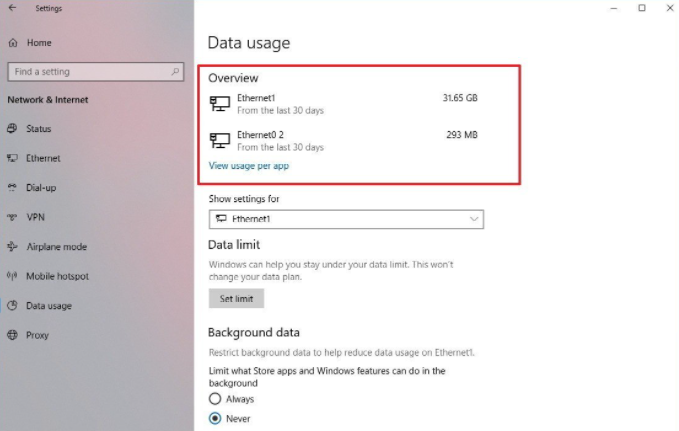
If you want to decrease the pressure on your CPU and its fan, you might want to close all unnecessary data that are running in the background.
Removing the background data is easy. If you are on Windows, then press Ctrl+Alt+Delete buttons on your keyboard together. This should open the task manager window.
You can check whether the CPU has hit 100 percent or not and can remove all unnecessary programs by manually selecting them.
If you are using Mac OS, you can control the CPU usage rate using the Activity monitor. In addition to these commands, you can also install a laptop health app. The app will monitor the CPU and disk usage and remove the extra data and caches so that your fan doesn’t start over-working.
Solution 4: Purchase a Stand or Cooler
If you work intensively on an older laptop, the excess heat will cause the wires to burn and the fan to make grinding noises. Even if you optimize the laptop, chances are pretty low that the sound pollution rate will be decreased.

The only solution for this is that you can purchase a stand or cooler. The coolers work like an alternate fan and will cool your laptop CPU from the below.
On the other hand, stands are bad insulators and good conductors. This means that it will absorb the heat from the laptop efficiently while releasing it to the surroundings.
If you are thinking of buying one, any one of them will do the trick. They serve the same purpose of cooling down the laptop which makes them excellent for the job.
Frequently Asked Question (FAQ)
Can You Use Cotton Swabs To Clean Your Laptop Fan?
Yes, cotton swabs are moderately decent alternatives to air compressors and brushes.
However, using cotton swabs will take a very long time to complete the cleaning task since they have a very small surface area.
If you are going to use cotton swabs to clean your laptop fan, make sure that you have a lot of patience and time in your hand.
Why Do Laptop Fans Collect Dust?
Laptop fans need to be exposed to the air through vents to get rid of the heat. Since these vents are exposure points for the fan, dust particles can enter the fan from here. And, that’s why dust accumulates and causes problems over time.
Conclusion
Well, there you have it, people. Now that you know why your laptop fan is making grinding noise and exactly what to do to fix this problem.
Even if your laptop fan has no issues, you know exactly how to solve this potential problem. Instead of relying on the technician, you can also consider trying to solve this problem by yourself!
I am a professional laptop and computer troubleshooter, tech editor who loves to talk about technology and software. My passion is electronics devices. Follow me on social media.
More Posts