I am a professional laptop and computer troubleshooter, tech editor who loves to talk about technology and software. My passion is electronics devices. Follow me...Read more
Does your laptop turn off when you unplugged from the power adapter? Well, if it does, then there is a high chance that it has encountered an error with your recent software update. So, is there nothing that you can do?
If the problem lies with the update, then there isn’t much that you can do. You could choose to go to the technician or wait for the next update to fix this glitch. But other than faulty updates, an unhinged power connector or faulty batteries can also be likely causes for this problem.
Suppose it’s not a bug in the update. In this case, you can fix your laptop by yourself if it turns off due to faulty batteries and power connectors. Well, that is exactly what we are here for today.
In this article, we will be discussing some of the common solutions to the problem “laptop turns off when unplugged”. So scroll down and keep reading, You will get the answers to your queries soon!
What Causes The Laptop To Turn Off When Unplugged?
While updating the OS, bugs and glitches is a common cause of this problem. However, there are plenty of other causes.
Below we have listed some of the potential root causes due to which your laptop might turn off when unplugged. Here we go.

- Faulty battery
- Faulty laptop charger
- The cable connector was not connected properly
- Bad charging circuit in the CPU
- Driver problems
4 Simple Solutions To The Problem
We are already done with the root causes of the problem, so now let’s move on to our main data for this article right now.
Below, we have compiled some of the more common solutions that you might attempt depending on the problem that your laptop is facing.
Solution 1: Changing your Power Management Settings
At times, you will notice that the problem doesn’t lie in your existing battery or power cable. Instead, it has to do with your Window’s power management.
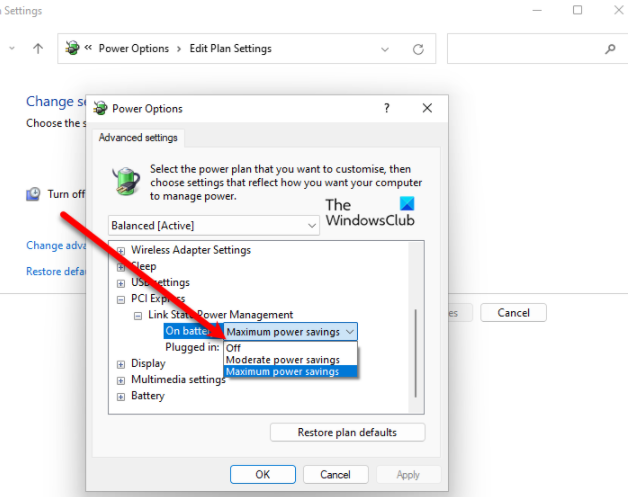
Updates can be malicious sometimes. They are the very reason why the power management setting might have been altered. They are also a major cause of laptop battery draining so fast. In that case, you can follow the following steps to turn the settings back to what it was formerly.
- Step 1: Click on the start menu and search for “Power Plan”.
- Step 2: Once you have entered the power plan, click on “Change advanced power settings”.
- Step 3: Toggle down and look for “Processor power management”. Expand the option by clicking on it.
- Step 4: Select the “Maximum processor state” among all the options and then reduce the op-battery option to 20 percent.
- Step 5: When you are done, go to the display and click on “Enable adaptive brightness”.
- Step 6: Turn on the adaptive brightness for your laptop, and the laptop should work normally like before even when not connected to the charger.
Solution 2: Reinstall Battery Drivers
Corrupted drivers are far more common than it might seem. While battery driver corruption isn’t common, it’s not an impossible case. If you want to solve your battery driver problem, here’s how you can do that:

- Step 1: Click on the start icon and search for “Device Manager”.
- Step 2: Once you are inside the device manager, expand the batteries option.
- Step 3: Right-click on each ACPI option one by one.
- Step 4: Finally Uninstall them.
- Step 5: When you’re done, reboot your laptop. The laptop will reinstall the required drivers properly. The second driver should not have any corruption.
Solution 3: Power Reset your Laptop
Resetting works like magic for almost every technical issue. It can even be said to be the basic human instinct to reset a device whenever issues with the operating system arise.

Similarly, if you reset the power setting of your laptop, you might be able to get rid of the old problem where your laptop turns off when you unplug it. Here’s how you can do that.
- Step 1: If your windows system is open, turn it off.
- Step 2: If it is already closed and the system has power, then you might need to hold the power button until all the excess power dissipates.
- Step 3: Unplug any connected wiring and auxiliary hardware.
- Step 4: Unplug the power cable and remove the battery from its compartment.
- Step 5: Hold the power button for 15 seconds and you will notice a light flash briefly.
- Step 6: Reconnect the power cord and other hardware. Your laptop should be working fine afterward.
Solution 4: Updating BIOS
Updating BIOS can be a pain sometimes. This is especially the case for computer amateurs who do not have much experience with working with the software.
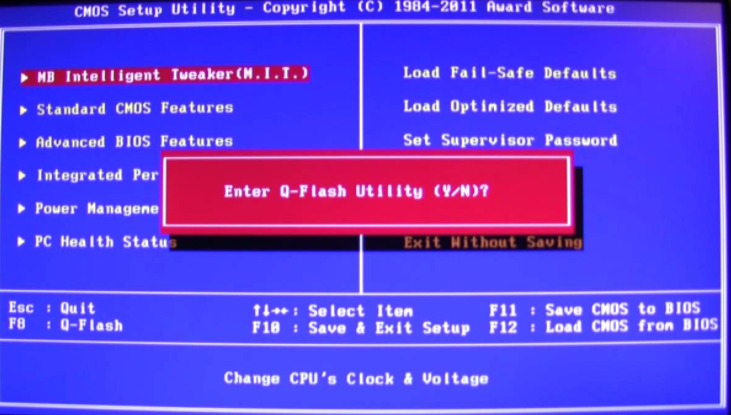
Sometimes, outdated BIOS might be the cause of your laptop not charging properly. In these cases updating the BIOS is crucial.
Download the driver support software from the laptop manufacturer’s website and check for BIOS updates. If there are any updates available, install them as soon as possible.
This could potentially solve the headaches that you are getting over your power problem.
Frequently Asked Questions (FAQs)
Why Does My Laptop Turn Off Without Charging Even When There Is No Problem With The Power Cord?
In that case, the problem might lie with the adapter or the charger.
You should change the charger or adapter to a new one and check whether the laptop can power on properly right now. Battery issues could also be a potential cause of this problem. You can replace it as well.
How To Run The Power Troubleshooter?
If you are having issues with the powering of your laptop, you could try and run the power troubleshooter.
To run the troubleshooter, go to settings and run system troubleshoot from the list of options. This option will identify the problem that your laptop is facing with its power settings. You can take countermeasures accordingly.
Conclusion
Hopefully, with the right countermeasures, you would be able to properly fix the laptop that turns off when unplugged.
Also while you are at it, make sure to check on whether the battery and other charging hardware are okay. If they aren’t replaced quickly, your laptop will face an even larger existential crisis.
Thank you so much for dropping in today, you guys are the bee’s knees!
I am a professional laptop and computer troubleshooter, tech editor who loves to talk about technology and software. My passion is electronics devices. Follow me on social media.
More Posts