I am a professional laptop and computer troubleshooter, tech editor who loves to talk about technology and software. My passion is electronics devices. Follow me...Read more
Have you ever wondered how to go to the Root Directory on a Mac? If you ever need to edit system-level paths, it will help a ton to have some idea about where the path is. So, where is the root directory exactly?
There are a few long and short routes for accessing the Root directory in Mac OS. You can choose a direct way such as using the Command Line feature or the Go To Folder.
Not everyone can get access to the Root Directory on Mac. And even if you do, some root files may still be invisible. Continue reading this article to learn more about getting into the Root directory in Mac OS.
Quick Fact:
- To access the Root Directory, you’ll need to be the licensed owner of the MacBook.
- Being a regular user, you can easily explore the Home Directory on Mac and its other sub-directories.
- It is better not to make too many modifications in the Root Directories, as it may cause trouble installing new software and services.
What Is Root Directory On Mac?
Before you access the Root Directory on Mac, let’s understand what it is and how it works.
In general, The Root directory refers to the top-most level of any directory on Unix-based OS. Such operating systems include both Microsoft Windows and Mac. This directory holds other sub-directories and files stored in the PC.
The Windows operating system is the most wildly used operating system globally. In Windows, the term “Folder” is used to define the path or location of the files. Similarly, in the Mac operating system, the Folder term is replaced by the term “Directory”.
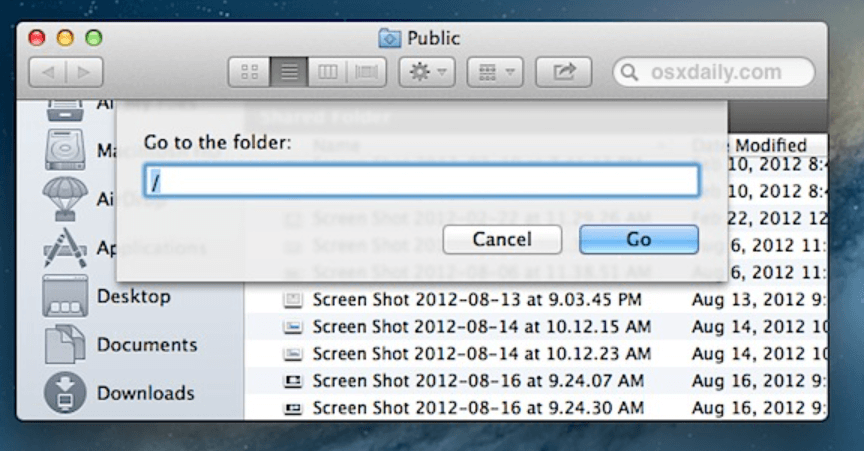
The Root Directory in Mac resembles the forward-slash “/” as the file path. In Mac operating system, it means the highest level of directory. There is no higher directory than the Root Directory.
Hence, the root directory is the top-level directory in a file system. And we can not go beyond the Root Directory because it is at the top of the hierarchy.
A Root Directory in Mac holds all the installed application directories, personal directories, system directories, and other users’ directories.
Therefore getting into the Root Directory allows you to explore and modify the paths of the directories according to your preference. This requires you to be the primary user and owner of the Macbook.
Moreover, most application files and directories are saved and stored in the root directory. To get those or store new files securely, you may wonder where is the directory on Mac. And that’s what we’ll discuss in the next segment of this article.
How To Go To Root Directory On Mac?
For general users, it is not essential to get into the Root Directory of the Mac operating system. Instead, it’s better to leave the root directory hidden.
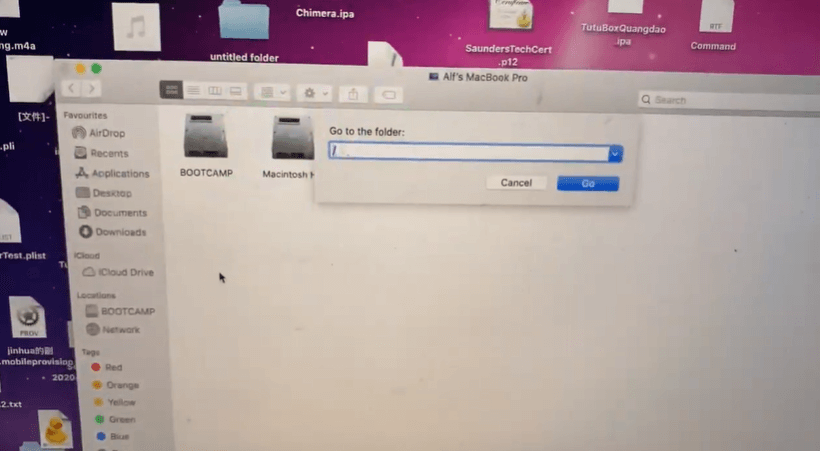
Assuming you know exactly how to move around inside the Root Directory, l will discuss the most user-friendly ways you can get access in there. Here we go!
The Keyboard Shortcut Technique
This is the most wildly used process to reappear the Root directory on Mac. Moreover, the process does not include any technical skills. Instead, you’ll need to use some keyboard keys to go to the Root directory.
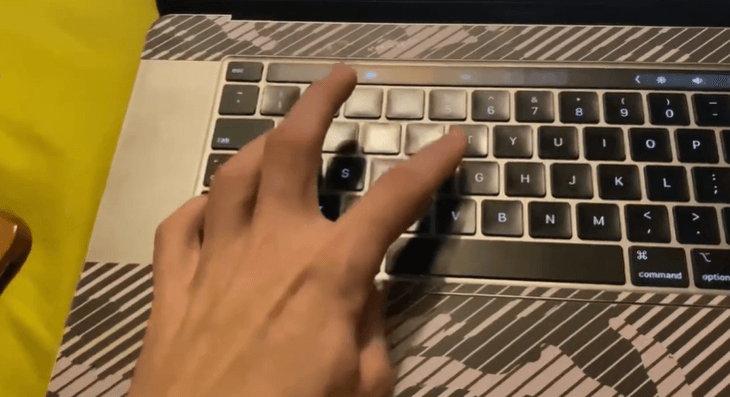
Step-1:
Go to Folder Service of the Mac operating system. It is an exclusive yet friendly feature on Mac to jump from one folder to folder.
Not just any folder, you can also directly jump into the Root Directory using the Go to Folder option. But you should have direct user access to use this feature.
Step-2:
Staying on any path on the desktop, you have to press the “Command,” “Shift,” and the “G” keys on your keyboard simultaneously.
Step-3:
A new tab will pop up with a typing bar known as the “Go To Folder.”
Simply type in the “/” otherwise known as the “Forward-Slash” in the typing bar and press the Enter button.
Step-4:
You will be directly routed to the Root directory from the Go To Folder without any hassle. You can also use the direct path to go to the Macintosh HD to enter the Root Directory. Even if it has been renamed to something else, the universal approach of the Mac remains the same.
Using Finder Sidebar
Another amazing feature of Mac is the Finder Sidebar. It is located on the top-right side of any open directory location.
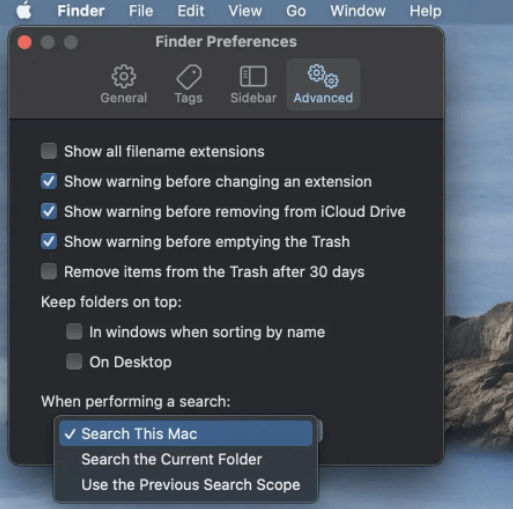
This Finder sidebar can not only be used for searching files and documents, but you can use this feature to jump into the Root directory of the Mac OS directly.
The Finder Sidebar comes with a Drag and Drop Feature. So, you can save some precious time while jumping from one directory to the directory.
Step-1:
First of all, you need to open the Finder tab on any path except for the “All My Files” folder.
Step-2:
Now, left-click on the mouse, hold on to the title, and pull it to the computer name. Using the mouse, click and hold the “Macintosh HD” and drag it to the finder sidebar.
Step-3:
Once you place the “Macintosh HD” above the finder sidebar, release the mouse button.
Step-4:
At this point, if you click on the Macintosh HD icon, you will be rerouted to the Root Directory of your Mac OS.
“Command Line”
All the directories in the Mac OS come with a specific path resemblance. For the Root directory, it is demonstrated as the Forward Slash or “/.”
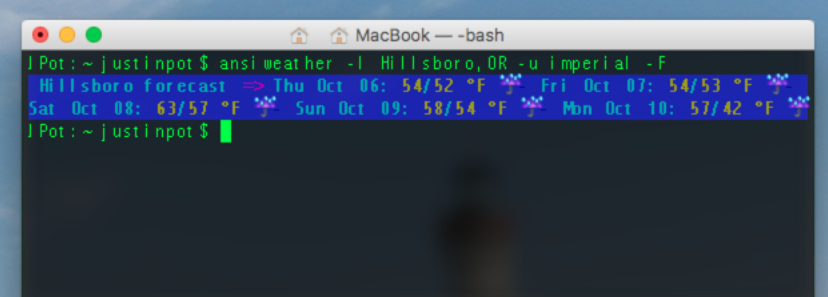
These pathfinders can be used to jump from different directories by using the Command Line feature. The command-line tab is used to receive the written commands from the root user.
Step-1:
First, open the terminal by pressing the “Command” and “Space bar” simultaneously.
Step-2:
After that, type in “Terminal” and press the “Enter” button.
Step-3:
Type in the command for opening the Root Directory “Open /.” Ensure that there is a space between the “Open” and “/” keys.
Step-4:
Press the Enter button, and you will go to the Root directory path in no time.
Suppose you have a question about how to get to the private folder on Mac. Then it is advisable to use this similar procedure to go to the private folder on Mac.
How To Show The Macintosh HD As The Root Directory?
In the previous versions of the Mac OS, the Macintosh Hd was found in the Finder by default. But, in the latest versions, the root directory has been hidden as a safety feature.
However, you can show the Macintosh HD (a.k.a. the Root Directory) in your OS. To do this, you must make some alterations in the Finder Preferences.
- First off, open the Finder option.
- Then go to the “Finder Preferences“. located on the top Finder menu.
- After that, put the tick on the checklist of the Hard Disk option found in the General tab.
- Doing this reappears the “Macintosh HD” in the Finder Sidebar.
Now, if you click on the Macintosh Hd, you can see all the sub-directories available inside the root directory. Besides, the sensitive and hidden sub-directories are made transparent for additional safety.
Why Can’t I See /bin, /etc, /usr, /var, /private and Other Unix Directory Structure Entries?
After entering the Root Directory, you may notice that very few sub-directories are present. This depends upon the installed and saved directories in the Mac OS.
Sometimes you may not find the /bin, /etc, /usr, /var, /private and other Unix directories. But there is nothing to worry about because the directories are kept invisible to the user.
These folders and files were visible in the root or leading directory in the earlier versions. But upgrading to the latest version hides these sub-directories for security reasons.
How to Make the Hidden Files Visible in Root Directory?
When you access the root directory from the Finder Sidebar, you can see the availabilities of these sub-directories in slightly transparent icons. You can easily make these visible again.
Open “Terminal” by pressing the Command+Shift from the keyboard and type in Terminal following a hit on the Enter button.
In the command bar, you have to type in “defaults write com.apple.finder AppleShowAllFiles -bool TRUE;killall Finder” and then press Enter from the keyboard.
All the hidden sub-directories, including the /bin, /etc/usr, etc., will now be visible in the Root Directory. Besides, you can also open these sub-directories and modify or customize the files within them.
Conclusion
Most important files and directories, crucial for running the applications and the Operating system itself are stored in the Root Directory. This makes it essential to go to the Root Directory to do some patches occasionally.
The latest versions of the Mac OS Monterey keep the Root Directory well hidden for some good reasons. Improper modifications and replacement of files can cause trouble to the OS algorithm.
That is why it is advisable to hide the sub-directories and the root directory itself as before after completing the task. Doing this keeps the operating system safe and avoids accidental technical hassles.
I am a professional laptop and computer troubleshooter, tech editor who loves to talk about technology and software. My passion is electronics devices. Follow me on social media.
More Posts