I am a professional laptop and computer troubleshooter, tech editor who loves to talk about technology and software. My passion is electronics devices. Follow me...Read more
Purchased a new work or office laptop and now you want to convert your old work laptop to your PC? But you don’t know how to convert work laptop to personal! No worries, this guide will let you know how you can do it yourself.
To simply put, out of all the techniques, the easiest way is to conduct a factory reset and it will help you delete every work-related folder, application, and software that will make the laptop truly yours. However, you probably do not want all the items to be deleted, do ya? So, other than factory resetting, what are the other ways to convert it. Let’s find them out!
How Can You Convert Work Laptop to Personal?
As far as we are concerned, you want to keep your desired files safe and also want to convert your laptop for your personal use, right? Well, there is a proper way to do that.

So, let’s learn the ways together right away:
1. Uninstalling All the Anti-Virus Software
Every organization has its confidential data for which they use many anti-virus software to have an extra level of security.

Now the question arises, do we need this heavy anti-virus software for our personal laptop? You might be thinking that, yes we need that because who doesn’t want their laptop to be safe, right?
However, keep in mind that these heavy antivirus programs consume a lot of RAM and may cause your laptop to slow down. So, what are your options?
This heavy antivirus software installed by your organization is not needed when you use your laptop for personal use. Thus, UNINSTALL THEM!
More or less, we all use Windows 10 laptops, it has pre-installed antivirus software and activating that would serve your purpose of keeping your laptop safe.
2. Keeping Your Files Safe
Even when your laptop becomes completely yours, it is still necessary to keep your data safe. And you don’t want anyone else to look at the official documents, do you?

In this case, TrueCrypt can be your best friend. It’s a fantastic software that makes your data on your laptop inaccessible to other users. You can simply download it and enable it to use it.
Besides that, BitLocker might be another option to keep your files safe. Unlike TrueCrypt, it has its own set of advantages. With your password, you may secure a whole storage disk. Just make sure you don’t forget your password!
3. Immobilize Windows Update
If you work for a company, Windows updates can be advantageous to your laptop. Because Microsoft updates its security patches regularly.

However, since you will be using your laptop for personal use, you don’t need the updates regularly. Updates can waste your precious time and we assume you don’t want that.
That’s why it’s a good idea to disable windows updates. However, you can always go to the settings and check for updates and also allow windows update on your laptop if you want. No restrictions on that!
4. Disable Firewalls
Firewalls’ primary function is to prevent hackers from gaining access to your personal information. And, when you work in a company, it is natural that your work laptop will have many firewalls in place, isn’t it?
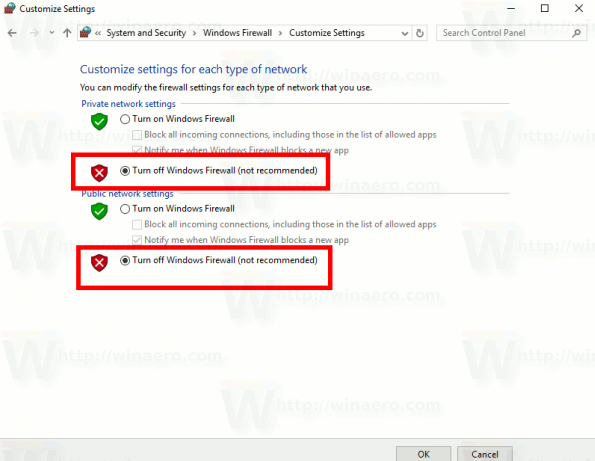
However, we recommend that you disable Windows Firewall for personal use to prevent your system from being hacked, especially when using public Wi-Fi.
5. Usage of Portative Devices
During your stay in the organization, you could not install any third-party applications due to many restrictions nor uninstall any. But, now you have the full freedom to do anything. That’s amazing, right?

Suppose, you uninstalled one software because you thought you won’t need them anymore, but you need them now. As we all know, installing all the software again can be very time-consuming.
So, here is a tip for you. You can save all the portative versions of the software in a pen drive which will take all the software in one single place that is easy to find.
By this, you can use any software anywhere you want whenever it is required. That’s so cool!
6. Virtual Machines to the Rescue
There are many work files you want to keep with you, but for that, you need proper security to keep it safe, that makes sense or not?

In this case, Virtual Machines can come to your rescue and you must download it to your laptop. But, why that?
Virtual machines can generate several versions of operating systems to keep your data safe from data theft.
Besides that, to gain accessibility to all of the relevant data, you can build a separate workspace within your operating system.
7. Modify Work Profile
Changing your work profile while switching from a work laptop to a personal one is another important step to remember.
Organizations naturally devote an entire work profile to employees for monitoring. However, for your personal use, you don’t need that because here, you are your own boss!
To modify your work profile, go to the category of the guest post of the guest account, which contains several different folders, and simply erase them all. After that, create a separate version of your operating system using virtual machine software.
So by this, you created your guest account for yourself, congratulations!
8. Different User Account For Shared Personal Laptop
Suppose, you use a shared laptop with your sibling. This is a very common occurrence in many households.

In this case, you must use a different user account with a pin or password for yourself. Make sure you remember the password and give a strong one that is hard to guess.
9. Steganography Software or Incognito Mode
Incognito or steganography software is one of the many ways to keep your data safe. Have you heard anything about it? If you haven’t done so already, now is the moment.
Steganography is a type of software that allows you to easily save all of your data, such as files, folders, videos, and photos. After you’ve disabled Windows updates and firewalls, you can easily download this software.

Then there’s the Incognito mode. Have you ever seen an option called “Incognito Mode” or “Private Browsing Mode” when you go into your preferred browser? We’re sure you did. Have you ever been curious as to what it is?
Whatever you call it, Incognito Mode or Private Browsing Mode, it does the same thing. We recommend that you turn it on as soon as possible. We promise that if you enable it on your laptop, you are completely protected.
Even if someone looks through your history to see what you’ve searched for, they won’t be able to see it. In this mode, only you will have access to what you do when browsing. Isn’t that amazing?
10. Deactivate Fast Startup
Fast Startup is a feature that many businesses enable on their laptops to make the system boot faster. However, this is where the issue arises. If you don’t disable this function, when you switch between your work and personal accounts, it will alert the IT team.
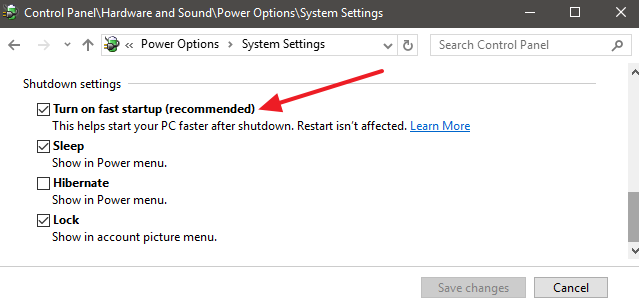
We’re sure you don’t want the IT department to know you’re using your work laptop for personal reasons. So turn it off as soon as possible!
Can You Use Your Work Laptop as Your Personal Laptop? Is It Safe?
This question has two possible answers: yes or no. What is the reason for this?
If you haven’t thought about security and password control, we won’t propose using your work laptop as your personal laptop. However, for business purposes, if you’re using one laptop for both professional and personal activities, it’s fine.

Besides that, if you work in a corporate environment and your company allows you to bring your work laptop home, or if you are retired, you can utilize the laptop for your personal work using the strategies described above.
You might also be wondering if a laptop is considered a PC, as there is so much fuss about which is which and what’s not.
Frequently Asked Questions
How Can You Reset Your Company Laptop For Personal Use?
Resetting your company laptop is a simple and painless procedure.
All you have to do is type Reset PC into the search bar on the bottom left of your laptop. Once you’ve found the option, select it and your laptop will guide you through the entire process.
Select the Remove Everything option to completely delete the company’s info!
Can You Keep Your Work Laptop?
It depends from organization to organization because not every organization has the same policy.
However, it is very unlikely that your organization will let you keep the work laptop with you. But, don’t be surprised if they do, some are very generous!
How Do You Unlock a Business Laptop?
It’s easy and you can do it by following this step! To unlock the laptop, first press CTRL+ALT+DELETE.
Then, for the last logged-on person, type their login details. After that, click OK. Press CTRL+ALT+DELETE to log in normally when the Unlock Computer dialog box has disappeared.
Wrapping It All Up
Well, that’s all there is to it, folks. Now that, you have got a clear understanding on how to convert work laptop to personal.
You don’t need to go to a professional for this as you have our article in front of you. Now you’re a seasoned pro as well! Our best wishes and entire support are yours! Peace out!!!
I am a professional laptop and computer troubleshooter, tech editor who loves to talk about technology and software. My passion is electronics devices. Follow me on social media.
More Posts