I am a professional laptop and computer troubleshooter, tech editor who loves to talk about technology and software. My passion is electronics devices. Follow me...Read more
Working remotely has become a constant reality for many because of the pandemic. So having stable internet access at home is no longer simply for keeping in contact with loved ones or being entertained.
“Why is my PC not getting full internet speed” is therefore one of the most asked questions on the web right now. Sometimes, you may discover slow internet on one computer, but fast on another.
With some of us now spending more time at home, the battle for bandwidth can lead to a slew of communication concerns. It is a real troublesome thing to deal with, but you might get the solution with organized guidelines.
Are you concerned about your internet speed? Circle the whole article to figure out the mystery behind sudden slow internet speed.
Why Is My PC Not Getting Full Internet Speed?
Your computer’s health can have an impact on your Internet service. There is some certain software named as Spyware and together with viruses, it contributes to some impact in the internal structure of the computer. They mainly enable different unwanted applications, takes up a lot of space in the RAM and the hard drive which alters the performance of a PC.

Spyware and viruses are two of the most common reasons for poor Internet performance. Spyware can cause your system to slow down by tampering with your web page and attempting to control your Internet access.
Spyware tracks your Internet traffic and keystrokes, which creates difficulties. When many spyware applications are operating simultaneously, the problem is exacerbated. If the issue is severe enough, you may lose connectivity entirely.
Computer viruses can also cause inadequate Internet bandwidth. When a virus enters the system, it installs programming code that attempts to spread itself, most commonly by sending copies via e-mail.
Some viruses may replicate at a pace of hundreds of e-mail responses per day, leaving little CPU time and network connection capacity for other purposes. Viruses frequently do not offer any visible clue that they are there. Thus, it is advisable to keep your virus protection always running.
How to Check the Internet Speed
Suppose you are paying a buck load of money to your internet provider and still getting service like moth speeds. So, to verify if your ISP is giving you the promised speed or not, you can check out different online sites such as Speedtest.net or Fast.com to verify your download, upload or browsing speed, all at once.
These are considered free services, which will show you a statistic of your browsing speed, upload, and download speed.
If you pay for a service with speeds of up to 30Mbps but only receive bandwidth of 2 or 3Mbps, your ISP could be at fault.
At this point, it’s interesting to check in with your provider to see if there’s an outage in the region. You can easily do this by typing your ISP’s name and power cut into a web browser or visiting their website. You could also ask a friend or two if they are experiencing any difficulties.
Strobing lights on your router might also be an indication of an issue outside your house, such as with connections or junction boxes.
Whether you’re having difficulties with a specific online service, enter the URL, and check to see if your slow speed or unsuccessful connectivity to a site is a third-party problem or an interruption.
In some instances, accessing web domains is due to ISPs or content delivery networks (CDNs). For example, when sequences are rendered significant online swaths unavailable due to an interruption in some places.
How To Increase The Internet Speed On My PC
Accelerating your internet connectivity on your PC or laptop is a complex undertaking since many factors might contribute to a poor connection. This section will show you various methods for repairing and speeding up a sluggish connection.

Before proceeding, make sure that your devices, e.g., Android, iPhone, or Mac, are running at their optimal pace.
Maintain a Close Distance with The Router
Getting closer is an efficient and straightforward approach to increasing your internet connection speed. The greater the distance between your PC or laptop and your Wi-Fi network, the slower your surfing becomes.
It would be best to ensure no substantial concrete barriers between your router and your laptop. However, not every network is the same. Some have excellent signal strength while others do not.
Your ISP (internet service provider) is unlikely to supply you with the most excellent router available. So if your transmission power is poor even when you’re right next to it, it’s time to upgrade.
Marking the Territory for the Strongest Possible Signal
It might take a long time to move your router or computer around to acquire the optimal signal strength. However, it’s usually easier to figure out where the most remarkable signal is in your house. One easy way to do this task is to install software known as Heatmapper.
After installing Heatmapper, you’ll need to give it a floor plan of your home – either you currently have or one you generate as you roam around. The projected strength of your home’s Wi-Fi signal will provide you with the greatest and worst areas for dependable internet access.
Red indicates that you will have a sluggish connection or perhaps connection dropouts. So be sure to place the router such that you have at least adequate (green) or decent (yellow) signal strength.
Switch to Ethernet Connection
If Wi-Fi isn’t working for you or you don’t want to spend the money on a new router, you’ll need to utilize a cable connection. Connect your Desktop or Laptop to your router with an Ethernet wire. This will provide the fastest feasible connection speeds, perhaps approaching 1 GB per second.
Sort Out the Software that Lagging Your Internet Connection
If none of that works, an app may be restricting your connection speed. Some programs function similarly to your router’s QoS parameters. Besides, they prioritize on activities like gaming or video streaming above things like transferring files or web surfing that aren’t time-sensitive.
If you have AMD graphics or CPU, check for Quick Stream in your list of installed programs. This is intended to shape network traffic to enhance things. However, it can also cause certain items to operate exceedingly slowly.
It can be uninstalled, but you can also activate it and cease it from executing. If you don’t see AMD fast streaming running in Task Manager (or in your list of installation media), try exploring other processes or apps that could be slowing down your internet connection.
Reset the Internet Access Points
It’s worth trying to check whether the problem is with the access points. You may disable and restart it by going to the Control Panel and looking for the access points.
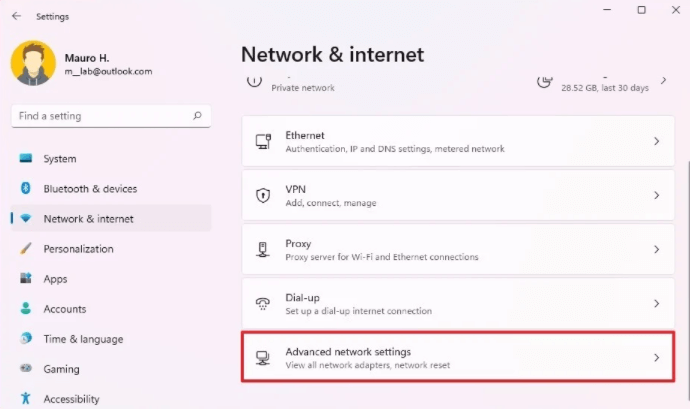
Go into the Network and Internet section and search for Network and Sharing Center options. After finding that specific option, double-click on access points settings to enable the operation.
How to Fix Slow Internet Speed in Windows 10?
The most common operating system compatible with any laptop device and brought a stop to the antivirus program is Windows 10.
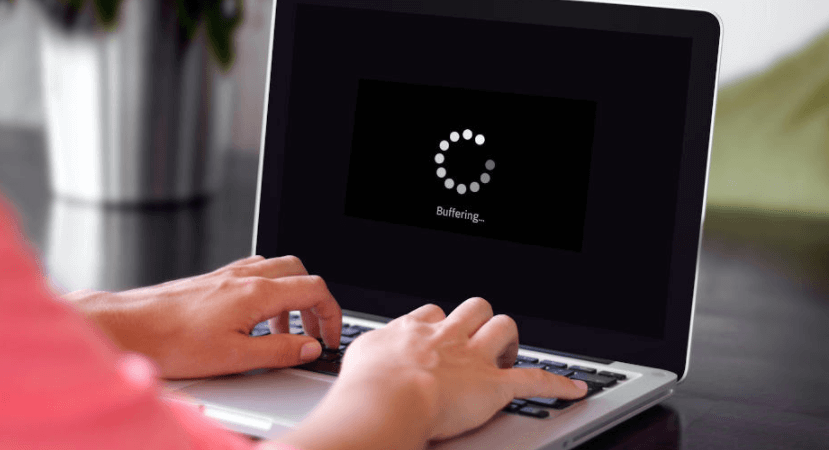
But, even with this OS, there might arise problems relating to slow Internet. Fear not; there are some ways listed below to resolve such catastrophe.
So, here are three ways to fix lagging internet problems in Windows 10.
Cancel Peer to Peer Update
Peer to Peer Update is a Microsoft feature that allows your computer to distribute reinstalling windows with other computers over the Internet. This, however, damages the Internet service and cause slow Internet connectivity.
Below goes the steps required to cancel the Peer-to-Peer Update
- Press the Windows logo and keyboard R at the same time. You will see a box appearing and write Control Update in it.
- Then go for Advanced Options.
- You will see a pop-up window with only one option: Delivery Optimization.
- Double click on the Allow downloads from other PCs and disable this property.
Manage the Bandwidth
Windows allocates 20% of your channel capacity for Automatic Updates, system programs, and other functions, leaving you with 80% of your Internet connection capacity.
If you don’t use Windows Update regularly and the reservation restriction slows down your Internet, you may eliminate it by changing the value to zero. The following shows you the necessary steps:
- Go to the keyboard and click Ctrl, Alt, and Delete at the same time to activate Task Manager.
- Then click on File and then look for New Task.
- Copy and paste gpedit.MSC into the option, tick the box next to Create this task option with executive permissions and then click OK.
- Then look for the QoS packet scheduler under the network option after going to the laptop configuration.
- Finally, double click on Restrict bandwidth on Windows to zero, and your slow internet problem will be solved.
Cancel Auto Tuning Option by Windows
Windows Auto-Tuning is a mechanism in Windows 10 that allows for faster data transfers. However, it can also cause network interference and loss of connectivity. To turn off the feature, do the following:
- Click on the Windows logo and look for the cmd option.
- A command prompt window will appear which you will have to right-click to click the option Run as Administrator.
- Then copy and paste the netsh interface. After pressing Enter, look for normal Auto-tuning.
- If you are done with the previous task, enter netsh, tap into the disabled option, and further click for deactivation.
Frequently Asked Questions
Why is My PC Not Getting Full Internet Speed?
Most probable answer for this matter can be because of Spyware and different viruses. They complicate the clock speed of the PC by auto installing different unwanted applications which eventually loads your device storage.
What Are the Necessary Steps to Getting Full Internet Speed?
Below are five significant steps that you can carry out to increase your broadband performance. They are:
- Get a different router if the old one is worn out.
- Restart the modem.
- Switch to Ethernet connection.
- Check your PC for viruses.
- Change the place of your router.
How to Update the Ethernet Speed to 1 Gbps?
The operation must be performed in some steps. They are as follows:
- Click on speed and right-click for properties.
- Make sure to enable the Microsoft Network Client option.
- Click on Configuration.
- Go to advanced options.
- Click on the Speed and Duplex option.
- Change the option to Full Duplex, which will activate the 1 Gbps speed.
- Press Enter for finishing the operation.
How to Account for More than 100 Mbps Speed?
If you use your broadband with a standard cable, I’d suggest switching to a CAT6 line to account for 100 Mbps speed. Otherwise, if your provider controls your internet service, call them and claim higher Mbps.
How Fast Can We Transmit Data with LTE Data?
LTE 4G connection is the new era for the internet. It certainly surpassed 3G with its speed ten times greater and the download speed can max up to 12 Mbps starting from 5 Mbps.
If you are using torrent, LTE supplies upload speed ranging from 2 to 5 Mbps. It is also heard from some users that the download speed can even max up to 50 Mbps.
Which One Sends Information Faster: Wi-Fi or Ethernet?
Wi-Fi stands for Wireless Fidelity which means it can send information without the use of any cable. On the other hand, Ethernet will require strong cable support to transmit data as Wi-Fi. However, Ethernet is faster than Wi-Fi and offers more protection and security.
Conclusion
With a clean browser cache, you may enjoy faster loading times since any unnecessary files are automatically and frequently erased. With a comprehensive set of optimization methods.
Never get behind in this era of technologies. However, accessing the broader scope of technology has one major downside- you’ll need to run programs that may slow down your PC. Having many features will make your laptop’s internet performance slow as well.
But, with the correct number of steps, you can end up smoothly running Microsoft Edge or Google Chrome. Still, why is my PC not getting full internet speed?
Tell your friend to invite you over some billiard nights. In the meantime, you can fix the slow internet problem they are having because this article showers your knowledge with excellent vocabularies. Ciao!
I am a professional laptop and computer troubleshooter, tech editor who loves to talk about technology and software. My passion is electronics devices. Follow me on social media.
More Posts