I am a professional laptop and computer troubleshooter, tech editor who loves to talk about technology and software. My passion is electronics devices. Follow me...Read more
People ask ‘ Why is my flash drive so slow on Mac ‘ as they try different methods without knowing the root cause of it.
In fact, the problem is more acute with the updated Mac OS, as many users have experienced a slow file transfer rate with the Big Sur.
It, however, often happens because of the outdated Mac OS, malware and junk in the device, corrupted files, and indexing application of the Spotlight.
You may speed up the file transfer rate by changing the adapter to USB 3.00, turning off the Spotlight indexing, or removing junk files and malware. but yet there’s a lot more to explore.
Read on-
Key Takeaways:
- Spotlight indexing and inappropriate file format are the main reasons for the slow transfer of files from the flash drive to the Mac. So, check the spotlight function and file formats.
- You may convert the USB flash drive files to AFPS which is the standard for Apple devices for file transfer.
- You should also add your USB flash drive in the Spotlight indexing option to speed up the transfer process. Finally, choose the right USB 3.00 flash drive ports for faster transfer.
Why Is My Flash Drive So Slow On Mac?
USB or flash drives store your files of all sorts and transfer them at the fastest possible rate when you connect them to a desktop or laptop. But you may find it comparatively slow when it comes to Mac.

But what’s wrong with Mac? The very common reason might be your outdated OS. Check if your existing OS is expired and needs updates.
The updated version features more advanced options that reinforce the overall functionality of the system. Besides the external source whether it is a USB or SD card, security plays a role here.
You must ensure that the source is safe and secured and has no corrupted or crack file. Above all, your system matters and you don’t want your whole system collapses for just a tiny file transfer.
The chance is little though when it comes to Mac for its strongest security ever. Consequently, you face slowness while transferring files from external sources.
These are some common issues that slow down the file transfer process.
Let’s dive deep to know them in detail.
Mac OS is Outdated:
Apple releases regular updates to optimize its Mac OS for different devices. The update always comes with better optimization and boosts the device’s performance.
However, when you forget to update the OS, it will hamper the performance of your Mac. The latest Mac OS has a feature called “Finder.” It works to find the files in the flash drives and affects the entire process.
Yes, the Finder feature in the latest Mac OS directly controls the file transfer process of your Mac devices.
So, when you see the transfer rate slow on Mac, you must first check the OS. Is it updated? If you find an outdated Mac OS, update it ASAP. Or else, you will lack the Finder feature and surely become frustrated with the slowness of the file transfer.
Malware and Virus:
Undoubtedly, Mac OS is one of the most secure operating systems. While it is beneficial, you will also have to suffer from such improved security at some point. One of the inconveniences of the Mac OS is its high-security system.
When you connect the flash drive to the Mac, the OS will start analyzing the drive closely. It will check every file inside the flash drive.
If the Mac OS finds a hint of a virus, malware, or security exception within the USB flash drive, it will immediately reject the stored files in the drive.
Indexing Issues with The Spotlight
When you see that the Mac is slow to recognize the USB drive, you need to check the Spotlight. It is an app in the MAC OS. The Spotlight will immediately start working when you connect any flash drive or memory card to the Mac device.
It actually scans your files in the external drive or SD card and starts indexing the files. It helps in a more arranged way to transfer the files. Also, Spotlight starts indexing the files as soon as you connect the flash drive to the device.
However, the indexing process of Spotlight comes with a drawback. When the app indexes the files from our SD card, it can slow down the transfer rate. At worst, it may even freeze the transfer process of your files.
One of the best ways to avoid the inconvenience is to wait until Spotlight finishes indexing all the files in the memory drives or SD card. You may think that turning off the Spotlight feature may solve the problem. We will discuss it in a specific section.
Corrupted Files in the USB Drive:
When you have corrupted files in the USB drive or memory card, it comes with multiple inconveniences. Firstly, an SD card with corrupted files will work slowly. Thus, you will find the slow transfer of the files if there’s a corrupted file on your SD card.
What’s more, an SD card with a corrupted file may disrupt the transferring process. When the corrupted file is transferred, Mac will detect it and terminate the transfer process.
Thus, you will see that the transfer system of the files is incomplete. You may be awe-stuck to see the termination of the file transfer system.
You must check for the corrupted files in the SD card or USB memory drive when it happens. Once you find the file, you will need to remove it.
How Do I Test My Flash Drive Speed On A Mac?
When you see the flash drive working slowly with your Mac device, you will easily get annoyed. Thus, you might want to check the flash drive speed on your Mac. Thankfully, the built-in Mac system information tool will help you easily determine the flash drive’s speed.
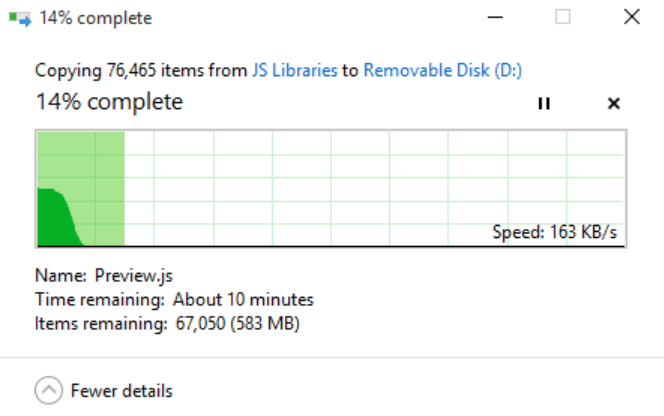
However, this actually refers to the speed of the USB ports of your Mac. It indirectly suggests the transfer rate of the device since you will need to connect the flash drive with the USB port for this process. So, let’s get with it.
- Find the Option key, and from there, find the Apple logo. It will be on the menu bar. When you find the log, click on it.
- Hold on to the option key and select the “System Information” button. If you remove your finger from the Option key, you will have to redo the process.
- Alternatively, you may go to the “System Information” menu from the “About this Mac” button. Access the “Overview” menu to click on the System Report. It will be at the bottom of the Overview menu, right under the texts.
- From there, expand the menus to access the “hardware” section. Once you expand the “hardware” menu bar, you will see multiple options.
- Slowly scroll down to find the USB option in the side menu bar. Once you find it, click on the USB option.
- It leads you to the USB Device Tree option. There you will find the USB ports. They will be arranged according to their versions. Now, you can use the function to test the speed of your flash drive on a Mac.
- For this, connect the flash drive or SD card to one of the USB ports of your Mac. Once you have connected the flash drive with the USB port and Mac has recognized it, you should be able to see the drive’s speed on the Mac screen.
Sometimes, Mac may not recognize the flash drive. When it happens, you need to remove the drive. Then, close the System Information. After that, reopen the System Information and reconnect the USB flash drive to the Mac. This way, you can easily check the speed of your flash drive.
How Do I Make My Flash Drive Faster?
Do you now know why is my flash drive so slow? So, it’s time you find the fixing process of the slow flash drive. In other words, it will be useful to make your flash driver faster with the Mac.

Method 1: Use a USB 3.00 compatible adapter
When you find USB slow coping speed on your Mac, it will delay the entire file transferring process. Thus, the waiting time will usually be frustrating. When you see such slowness of the flash drive on your Mac, you must immediately check the USB adapter.
In most cases, the slow USB adapter is causing the slowness. It happens when the USB port is 2.00 instead of the latest USB 3.00 port. USB 2.00 ports have a 35Mb reading capacity per second.
On the other side, the read capacity of the USB 3.00 port is 640Mb per second. It accumulates to 5 Gbps, which is way higher than the USB 2.00 port.
Thus, when you experience the slowness of the USB flash drive, you need to change the USB drive that is compatible with the USB 3.00 ports.
Method 2: Convert the file from FAT32 to APFS
When you see the USB transfer system speed slow on Mac, you might convert the file system of your USB flash drives. APFS (Apple File System) has replaced the previously used HFS+ system.
Thus, AFPS has become the mainstream file formatting system for all flash drives, memory, and SD cards. Also, AFPS is compatible with the MAC OS for the fastest file transfer rate.
So, when you have the flash drive files from a different OS such as Windows, the files will be in an improper format. So, you need to convert the file format to APFS.
- Connect the USB drive to the Mac device and open the Disk Utility option.
- Access the View Tab and scroll down to click on the Show All Devices menu.
- On the left pane, you will find the USB drive options. Choose the menu and click on the Partition menu from there.
- Look at the Scheme option there. It should be set to “GUID Partition Map.”
- Now, go to the format category of your Mac and choose the menu written “Mac OS Extended (Journaled) option. When choosing the option, click on the “Apply” menu button.
- Again select the USB flash drive option from the Partition menu. Once you have chosen the USB drive option, right-click on the USB drive option.
- There you will see a dropdown menu. Scroll down to select the menu “Convert to APFS” system.
- Wait until the file conversion completes successfully. Once the conversion is done, you will see a text message on display. Then, click on the “Done” button to finish the conversion process.
Method 3: Turn off the Spotlight indexing option
We have already mentioned that Spotlight indexes the files on your USB flash drive. Also, the indexing process will slow down the file transferring speed.
So, when you want to speed up the transfer rate on your Mac, you need to disable the Spotlight function.
- Access the Spotlight option from the System Preference of your Mac.
- There find the Privacy tab and click on it.
- At the bottom, you will need to click on the “+” button. It will allow you to add the USB drive you want for file transferring.
- Now, remove the USB flash drive and reconnect it. The Spotlight will not index the drive, so you can start transferring the files straight.
How Long Can A USB Flash Drive Last?
You can’t measure the life expectancy of the USB flash drive in years or months. You need to measure the lifespan of the memory drive with the read and write cycles. Depending on its technology and build quality, your flash driver will last 10000 to 10000 read and write cycles.
Frequently Asked Questions
Are MacBook Pro USB-C ports different?
Usually, MacBook Pro uses thunderbolt ports. It is compatible with USB C ports. However, the 2018 and 2019 versions of the MacBook Pro have different types of USB ports.
What speed are my USB ports Mac?
Mac uses thunderbolt USB ports. The thunderbolt ports of Mac have 10gbps of transfer and file reading speed. Thus, your ac USB ports have one of the fastest transferring speed facilities.
Why does the USB transfer speed drop?
The transfer speed of the USB port drops when you have two different files on Mac and a flash drive. Also, an unstable power supply slows down the transfer speed.
What type of USB does Apple use?
Apple uses thunderbolt ad lighting USB C ports for file transferring and charging options. It is different from the other devices that directly use USB Type C ports.
Final Words
Now you know why is my flash drive so slow Mac. Due to inappropriate file format, wrong USB port selection, and malware. You can speed up the transfer rate by disabling the Spotlight of your Mac device, formatting the files into AFPS, and removing the malware from your flash drive.
Thankfully, none of these processes are tough. So, the next time you see the USB transfer speed slow on Mac, you can fix it at home.
I am a professional laptop and computer troubleshooter, tech editor who loves to talk about technology and software. My passion is electronics devices. Follow me on social media.
More Posts