I am a professional laptop and computer troubleshooter, tech editor who loves to talk about technology and software. My passion is electronics devices. Follow me...Read more
AirPods are the best alternative to wired headphones. But, did you know that your AirPods’ connections can also be interrupted? Well, as it turns out, it occurs more commonly than you think.
But, since AirPods work based on a seemingly bugless technology (Bluetooth), you might ask, “why do my AirPods keep cutting out?”. It’s because, like all electronic devices, AirPods have their flaws as well.
That’s why, if you have a crystal clear idea of why AirPods keep disconnecting, you will easily be able to fix it yourself. Also, by understanding the issue from its core point, you can fully comprehend why connection cuts so commonly happen.
Good news is that we have arranged all the info that you need to know right in this article. So, without any further ado, let’s hop on to the main discussion!
Why Do My AirPods Keep Cutting Out? [Most common Reasons]
Before we head into the details, you need to understand that an electronic device can malfunction for multiple reasons. Most common causes are hardware issues, software issues, optimization issues, signal interference issues, etc.
Let’s get into the details:

1. Software Issues
One of the main reasons for the AirPods’ signal cutting out is software inconsistency. Let’s go over the software bugs and issues in greater detail:

Incompatibility In Bluetooth Versions:
A common reason for your AirPods’ malfunctioning can be the difference between the Bluetooth version of the mobile phone and the AirPods.
For example, if you have an old smartphone with Bluetooth 3.0 technology, it might create glitches and connection problems with the AirPods that work with Bluetooth 4.0.
Although, technically speaking, devices equipped with the latest versions of Bluetooth are fully backward compatible. (Meaning, they should be able to flawlessly work with previous versions of Bluetooth technology.)
But, it is pretty common to see connection issues occurring due to the discrepancy between Bluetooth versions of multiple devices.
Bluetooth Switch Turned OFF:
If your smartphone has turned OFF the Bluetooth, it will cut out your AirPods connection.
For example, if you have “Automatic Battery Saving” mode turned ON in your smartphone, it can go into battery saving mode on its own (when the battery level is low). And, as a result, it can turn OFF radio signals such as Bluetooth and Wi-Fi.

If it is indeed the case, you can easily turn the Bluetooth back on and reconnect your AirPods to your smartphone or smart device.
Automatic Detection On:
Both your AirPods and smartphones have “Automatic Device Detection” technology. Namely, when “Automatic Detection” is turned ON, the devices will constantly look for new devices to connect to.
For instance, even if your smartphone is connected to your AirPods, your smartphone may still look for new devices if the automatic device detection is turned on.
That’s why, whenever you face connection cuts in your AirPods, make sure that your smartphone doesn’t have the “Automatic Device Detection” feature turned on.
2. Hardware Issues
Since hardware is the main component of a wireless device such as AirPods, hardware issues are pretty common as well.
Battery Problems:
If your AirPods are a few years old, and you’ve been continuously using them since you bought them, their batteries might be getting worn out. As a result, they can cause connection cuts in the time of playback.

Now, because AirPods are equipped with batteries of small size, a little deterioration in their physical state can cause a massive malfunction in their performance.
However, if you buy AirPods model like the Apple AirPods Pro, which has a large battery capacity, you can stay away from battery related issues.
Physical Damage:
In case your AirPods have sustained physical damage, you run the risk of frequent malfunctioning.
For instance, if your AirPods have accidentally fallen from your hand and hit the floor very hard, they can get physically damaged. As a result, its internal hardware might be messed up as well.

Now, if your AirPods are physically damaged, there’s no way to know why exactly it is causing connection cut problems. That’s why it is best to store your AirPods in a casing so that they stay protected from accidental damage.
Dust And Dirt Accumulation:
Although it is very unlikely, connection issues due to the accumulation of dust or dirt are possible.
If you are using your AirPods for a long time without cleaning them, new AirPods might have accumulated ear wax or other types of dirt. As a result, they can be prone to permanent damage.
3. Signal Issues
Since AirPods use wireless Bluetooth signals to keep the earpieces connected to the smartphone, signal transmitting issues can cause connection cuts in them.
Device Too Far Away:
If your smartphone is too far away from your AirPods, then it will surely cause your AirPods to suffer from connection cuts (obviously).

Sometimes, we put the AirPods into our ears and walk away from our smartphones while listening to music or media content. And, in the process, the distance between the connected AirPods and the smartphone gets too large.
As a result, the AirPods suffer from sudden connection cuts. The simple solution to prevent this problem is to keep the smartphone as close to the AirPods as possible.
Signal Blockage:
Even if your smartphone is not too far away from your AirPods, the signal transmission between them can be interfered with by many objects. Objects such as walls, furniture, etc. are common causes of interference in the AirPods’ connection.
Also, if you put your phone deep inside your bag, the Bluetooth connection also gets interfered with. In turn, it can cause the AirPods’ signals to get suddenly cut.
That’s why, whenever you’re using your AirPods to listen to music or media content, be sure to keep the smartphone in your direct eyesight.
Multiple Device In Small Area:
If multiple AirPods are being used in a small room, the signals of these AirPods can interfere with each other. As a result, the AirPods can suffer from sudden connection cuts.
For instance, if you’re riding in a metro or a bus, multiple persons in that vehicle might be using AirPods at a time.
As a result, the signal channel can get congested and the connection between your phone and AirPods can get severely interfered with.
Multiple AirPods Connected:
If your AirPods have been connected to multiple devices at the time (i.e: your smartphone and laptop), it can also be the cause of sudden connection cuts.
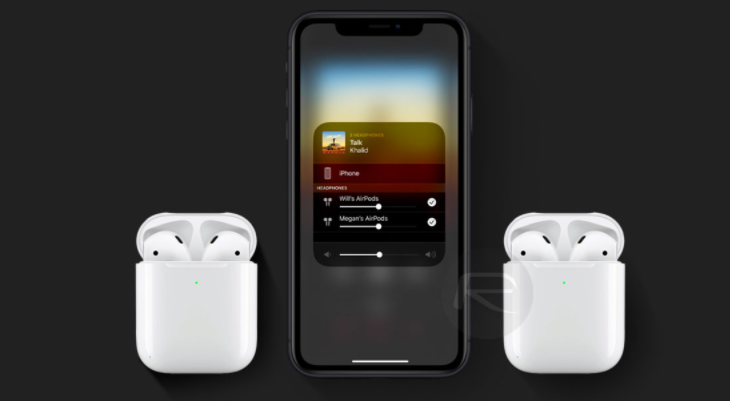
Although AirPods do support multiple device connections, the system isn’t completely bugless yet.
So, if you want to listen to your media content with a flawless audio playback, we suggest that you connect your AirPods to only one device all the time.
Also, be sure to connect your smartphone to a single pair of AirPods at a time as well.
AirPods Keep Cutting Out: How Can You Fix It?
In order to solve the problem of sudden connection cuts, we have prepared a few tips and tricks for you. If you follow these tips while using your AirPods, we can guarantee that most of your connection problems will be fixed right away.

Shorten The Distance
In order to solve your connection problems, the first thing to do is to make sure that your AirPods are in close proximity to your smartphone.
Because Bluetooth connections work best when the devices are in direct line of sight, it is highly recommended to keep your AirPods in the vicinity of your smartphone.
Making Sure Of Compatibility
Before buying a particular pair of AirPods, you need to make sure that it is fully compatible with your particular smartphone model.
Although most modern-day smartphones are fully compatible with all the models of AirPods, there are some exceptions to this.
That’s why we recommend that you match the Bluetooth version of the AirPods with the smartphone’s Bluetooth version.
For instance, since AirPods work through Bluetooth 4.0 technology, it is best to use a smartphone that supports Bluetooth 4.0 as well.
Keeping Automatic Device Detection Turned Off
A common feature of all smartphones is that when it is connected to a particular Bluetooth device, it also constantly scans around to connect to other devices as well. It is called the “Automatic Device Detection” feature.
Now, when this feature is turned ON, the probability of facing problems of sudden connection cuts is very high.
That’s why we wholeheartedly recommend that you keep automatic detection turned OFF in your smartphone.
Setting As Favorite
In addition to other methods, you can use the “Set As Favorite” feature on your smartphone as well.
When your AirPods are connected to your smartphone, go to the settings app in your smartphone and find the list of Bluetooth devices that have been connected to your device.
Now, from the list, tap on your AirPods’ model name and set it as a favorite device. As a result, whenever your AirPods are connected to your smartphone, it will give the most priority to maintain a connection with your particular AirPods model.
Using AirPods Casings
As we have talked about above, physical damage is one of the most common causes for an AirPod’s malfunctioning. That’s why, in order to keep your AirPods safe from accidental falls and physical damage, we endorse the use of AirPods casings.

If you use silicone or rubber-made casings for your AirPods, the chances of physical damage are practically zero.
So, you should try out using products like the MODOS LOGICOS Charging Case Cover for Apple Airpods Pro. These types of covers are fully capable of resisting heavy shocks and physical damage.
Using The Same AirPods Model
It is highly recommended that you use a single particular pair of AirPods with your smartphone at a time.
That means, even if you possess multiple models of AirPods, you’ll always have to use one particular pair of AirPods with your smartphone.
Reducing Blockages
When you are using your AirPods, we recommend that you keep your smartphone in a direct line of sight from your AirPods. For example, if you are listening to music with your AirPods, you can keep your smartphone in your pocket.
But, what you shouldn’t do is walk too far away from your smartphone after it’s connected to the AirPods. If you do that, multiple walls of your house may act as blockages in the line of wireless communication.
As a result, the wireless transmission of data between the AirPods and your smartphone might get disrupted.
Therefore, if you can be careful to reduce the blockages that disrupt the signals, you should have a flawless playback performance from your AirPods.
Doing Routine Reset
After your AirPods have been connected to multiple devices over a few months of usage, it is a good idea to reset them every once in a while. By resetting your AirPods, you can clear its memory and the list of connected devices.

That, in turn, will facilitate your AirPods to connect to your smartphone in a shorter amount of time. Also, it will lead to fewer connection issues from your AirPods.
Using a Recommended Charger
When charging your AirPods, it is important that you use your smartphone’s native charger. If you use a third-party charger to charge your AirPods, it can damage the circuits and the battery of your AirPods.
Why is that? It’s because third-party chargers mostly will not have a consistent power output. As a result, constantly charging your AirPods with third-party charges can damage the battery of your AirPods.

Consequently, it can lead to permanent malfunction in your AirPods. Therefore, be mindful to always use genuine chargers like the Apple 20W USB-C Power Adapter .
Frequently Asked Questions
Can firmware updates be the cause of AirPods’ connection problems?
Yes, it most definitely can.
If you have received a buggy firmware update from your device vendor, it can cause the devices’ Bluetooth drivers to malfunction. As a result, the AirPods can also suffer from connection cuts.
Does factory resetting the AirPods reduce their performance?
No, absolutely not. In fact, factory resetting the AirPods will clear its memory.
In turn, the list of connected devices will also be renewed. Therefore, it will be able to connect to your smartphone at a faster pace. And, as an immediate effect, your AirPods will most likely no longer suffer from sudden connection cuts.
Can restarting the AirPods solve the connection problems?
In some cases, restarting the AirPods does indeed solve the connection problems. But, if the issue lies in the hardware of your AirPods, restarting it will not provide a permanent solution.
Furthermore, if the connection problem is occurring because of your smartphone (rather than the AirPods), restarting the AirPods will bear no positive result.
Conclusion
Since 2016, the AirPods have taken the market by storm. Due to the wireless nature of this smart device, people always prefer them over wired headphones.
But, unlike wired headphones, wireless AirPods can show multiple problems. And, because of the very reason why AirPods are so popular(because it’s wireless), the occurrences of connection issues make a lot of people worried.
However, if you have read this article with care, we can confidently say that you will be able to easily fix the connection issue of your AirPods. Best of luck to you!!
I am a professional laptop and computer troubleshooter, tech editor who loves to talk about technology and software. My passion is electronics devices. Follow me on social media.
More Posts