I am a professional laptop and computer troubleshooter, tech editor who loves to talk about technology and software. My passion is electronics devices. Follow me...Read more
Laptop cameras are essential for zoom meetings, but using a webcam on a laptop, you often struggle to see the person on the other end of the zoom if the camera is bad. So, why are laptop cameras so bad?
Laptop cameras are so bad because many people don’t use them or care about their output. As a result, the manufacturers do not prioritize the quality of laptop cameras when making the device. Also, modern laptops are too flat for a proper webcam to fit on for good camera performance.
Continue reading to learn more about laptop cameras and why they are so bad. Also, you will learn how to improve your laptop camera and an alternative to a bad laptop camera. You can also watch to learn more:
Why Are Laptop Cameras So Bad?
Laptop cameras are bad because users ignore them. Also, the flatness of modern laptops doesn’t leave enough space to fit and install a better-performing camera. Moreover, many people now use their mobile phones for videos or online communications.
You can use your smartphone or laptop for live online conferences or classes. But if your camera quality is bad on your laptop, then you might want to learn how to freeze camera on Zoom.

Although people use laptops for many things, they hardly use the camera, and people prefer doing camera-related stuff with their phones than with laptops. Unfortunately, the few times they decide to use the laptop camera, it is always discouraging due to the poor quality. We often hear some people ask, why are laptop cameras so bad?
Here are a few reasons why your laptop camera is so bad:
- The current laptop creations are too thin and light. This might be a desirable feature for most laptop owners, but it leaves little or no space for a proper webcam. Hence, they cannot use bigger camera equipment to give users a better and clearer image.
- The demand for webcams is lesser because people now use their mobile device cameras more. So, the need to create a better webcam is not there.
- The bezels on the laptops’ screens were too thin in the edge area. So, there is little space to insert a better webcam.
- Laptop manufacturers cut down the budget on webcams. As a result, they get cheap components for the webcam.
- Most times, the issue might be from your camera settings. When you set it to do better, it will. But, when you do not set it or leave it in a terrible setting, the camera will remain blurred even if it has the potential to be clearer.
- Another reason your laptop camera is bad because the USB interface is not strong enough to carry a better camera quality. Manufacturers limit some laptops to 720p or 1MP cameras because of the connection of the USB 2.0 interface to the motherboard. So, such laptops cannot have clear cameras.
Learn more from this video:
How Can I Check the Quality of My Laptop Camera?
The display of the quality of your laptop camera depends on the model. First, open the laptop and search for ‘Device manager’ with the windows search bar. You can also get to it by opening the control panel and selecting the device manager.
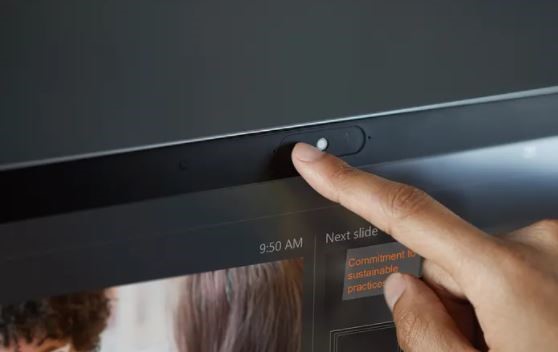
The webcam option will be among other options in the device manager. First, it should list a brand and model number. So, search for the camera’s spec online with the model number. It will show you everything about the camera, ranging from the brand to the resolution.
However, if you only see ‘Integrated camera,’ go to the camera app for the options there. Search ‘Camera’ in the Windows search bar, then pull the camera app up. There is a gear on the left side at the top. Click on it. It will take you to the camera settings menu.
There you will see options for videos and photos, and the options have the quality of your laptop camera.
What Makes a Quality Laptop Camera?
- Resolution
The camera’s picture on your laptop can look better with a higher resolution, and it is because there are more pixels in the image. A 720p resolution is good, but the 1080p resolution is better. It is the new standard, and the picture quality is better.
- Lens type
If your PC camera has a glass lens, the camera will take better pictures and videos than when the lens is not glass.
- Frame rate
Frame rate controls how frequently your camera refreshes the screen’s image when you are still recording or streaming. The average frame rate could be 15 frames per second. However, there are cameras with 30 and about 60 frames per second, and they have significant and better image quality.
- Auto-focus
If your webcam can auto-focus, it will give a better image quality for pictures and videos. It mainly works when you change your position on a video call, and the auto-focus feature at that point refocuses on you in your new position with no manual change. This makes your camera a good one.
How to Improve Laptop Camera Quality
Your laptop camera’s current quality might not be the best it can do. There are some improvements you can make to get a better image quality from your laptop camera, and there are:
- Dust off the camera lens
One reason your camera is bad could be the dust on the lens. A dusty lens will cloud the sharp video your camera would produce and make it of inferior quality, so clean your camera lens and rid it of dust.
Take off the bezel, have direct access to the lens, gently wipe off the dust, and carefully put it back together.
- Lighting
You may already know how important lighting is for a better camera image, and every smartphone has a flashlight to support its camera in producing quality images. You may have noticed that pictures taken under the sun look better than those that are not.
This goes a long way to explain how important lighting is to image quality. So, you can apply this technique to your laptop camera. You may take your laptop out to the sun for a conference call and other image-related uses, but you can also add lighting to the camera.
Keep a ring light facing you when using your laptop camera if you have one. If not, you can use your home lamp or touch light. Also, you can use anything that produces light bright enough to make your image clearer.
- Camera setting
Your camera setting might also be the problem of the poor quality output. For example, the camera might work with 1080p resolution, but you’re using it at 720p, and therefore, you’re not maximizing its full resolution. So, with a little tweak, your camera can be better.
In the camera settings also, there is the bandwidth setting, affecting the video quality of your laptop. When other people share the same internet connection with you, traffic becomes high, your bandwidth will get affected, and your video quality will drop. Visit an online test site to check your bandwidth to ensure its connection is at a minimum of 128kbps.
Also, the setting in the program you are using can affect your image quality negatively. Programs like Skype and Zoom have their camera settings. Just select ‘Tool,’ then click on the video’s icon. Next is to choose ‘Webcam Settings’ and adjust the function settings of the camera and visual. Adjust the Lighting, Hue, and the Saturation.
There are more adjustments you can make to get a better image quality. You can adjust the laptop camera screen resolution and also, you can change the laptop camera’s settings. Adjust the Contrast, the brightness, the Hue, saturation, and more in the camera setting.
Watch the video to learn more:
What You Can Use Instead of a Bad Laptop Camera?
Your laptop camera may prove to be of no use to you with camera-related activities. You don’t need to panic; there are other alternatives you can use to help you get a better image.
Phone
There are two ways this can work: wireless and wired.
- Wireless method: The wireless involves downloading a webcam app, opening it, and connecting it to the laptop. The connection does not require any cord, just Wi-Fi and hotspot call work it. After the connection process, you can use your phone camera like your laptop camera.
- Wired method: This process involves taking over your laptop’s screen with your phone. Plugin a USB cord, connecting your phone and your laptop. Download the software that lets you do this. Many of them are online, but you can try ‘Scrpy.’
When you have downloaded it, go to your phone’s settings, open the ‘Developer option,’ and turn on the ‘USB debugging option. Then go back to your laptop, open the software, and accept every prompt it displays on your screen. The phone will take over your laptop’s screen. You can open the camera with your phone and start using it on your PC.
External Webcam
Using an external webcam is the easiest. There is no lengthy process to it, and it is plugging in the USB cords that come with the cam to the laptop and following the prompt. Next, unpack the webcam and connect it to the laptop with the cord provided.
A prompt to install the webcam drivers will display on your screen, follow the instructions, and install the hardware. After the download, you can now use the external webcam with better camera quality. Make sure you don’t buy a cheap external webcam with low resolution.
External Camera
Using external cameras like Canon, Niko, and Sony cameras is one of the top listed online cameras. Unfortunately, they are expensive but only take a few simple steps to use the camera as an alternative for your laptop camera.
Connect it to your laptop with an HDMI cable when you buy the camera. To do this, plug in one end of the HDMI cable to the camera HDMI output and the other end to the input. Then, connect the camera with a USB cable to the laptop. After this, turn on the camera and use it with the laptop.
Conclusion
Laptop cameras are essential to people who have conference meetings and useful for Zoom and Skype and online registrations requiring instant pictures.
So, why are laptop cameras so bad? Unfortunately for people that need laptop cameras to work, laptop cameras are bad because the manufacturers made them with lower resolutions. However, you can use external webcams and your phone as a camera alternative to keep your work moving.
I am a professional laptop and computer troubleshooter, tech editor who loves to talk about technology and software. My passion is electronics devices. Follow me on social media.
More Posts