I am a professional laptop and computer troubleshooter, tech editor who loves to talk about technology and software. My passion is electronics devices. Follow me...Read more
How do you play Xbox when your TV screen just dies off midgame? Or maybe you’re college student living in a dormitory, yet to buy a TV. An ideal solution for this problem is that you can use your laptop as the monitor for Xbox. But how can you use a laptop as a monitor for Xbox?
Well, if you want to use your laptop as a monitor all you need to do is connect it to the Xbox via an HDMI cable. You can also opt to use Bluetooth to connect the controller.
While there is a lot more going on it, that is the gist of things. If you are interested to know more about the entire process, just scroll down and keep reading patiently!
Minimum Requirement to Use the Xbox App
No matter how you are going to connect your Xbox to the laptop, you need to install the Xbox app first. There are several requirements that you must maintain so that the application can run on your computer properly. These specifications are as follows:
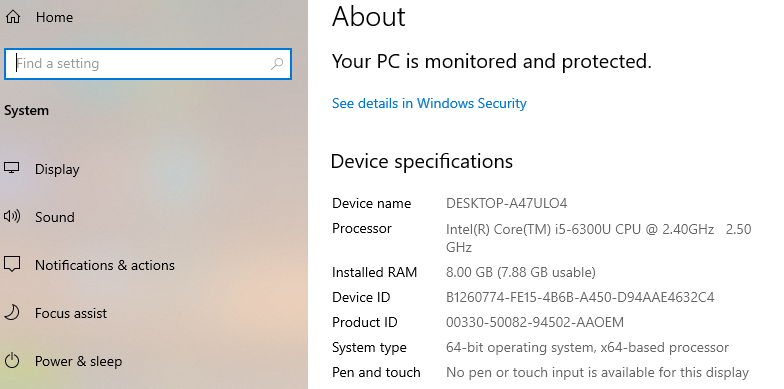
- The operating system should be Windows 10 or above.
- You have to sign in to the same game tag as that of your Xbox account.
- The laptop must have a minimum RAM of 2 GB.
- The laptop must have a minimum processing speed of 1.5 GHz.
- Your laptop and console must be within the range of connection of the same network whether it is wired or wireless.
Can You Use a Laptop As a Monitor for Xbox?
As I mentioned earlier, you can actually use your laptop screen as an Xbox monitor. There’s both a wired and wireless method to access this privilege.
In this section, we have compiled both the methods that you can follow in order to use a laptop as a monitor for Xbox. Plus, you can also choose to follow one of these methods depending on your circumstances.

Method 1: Connect Your Xbox to Your Laptop Using an HDMI Cable
This is the oldest and most common method of connection. All you need is an HDMI cable, and as long as you meet the minimum requirements, your laptop will be connected to your console in no time.

While you are at it, make sure to know the difference between HDMI input and HDMI output. HDMI output sends the videos and audios while HDMI input receives the data that is meant to form the video and audio.
- Step 1: Turn the power of your Xbox off.
- Step 2: Ensure that all the applications in the background of your laptop have been ended.
- Step 3: Connect your HDMI cable to your laptop using the right port. This will be the input HDMI
- Step 4: The output HDMI will be connected to the port of the Xbox.
- Step 5: Switch the power of the Xbox on.
- Step 6: A popup window will appear that will give the message that your laptop has detected the Xbox.
- Step 7: You can turn on your Xbox now.
- Step 8: If you aren’t logged in to your Xbox app, log in afterward
- Step 9: You can choose to change the resolutions or customize the setting from your dashboard in the app.
- Step 10: You can start gaming now.
Method 2: Use a Wireless Connection for Your Xbox and Laptop
The second method is not as common as the first one. People tend to favor wired connections over wireless since there is a chance for data loss over wireless connections.
This is only an alternative to the first method. Several additional requirements must be met if you are going to connect your laptop to your Xbox wirelessly.
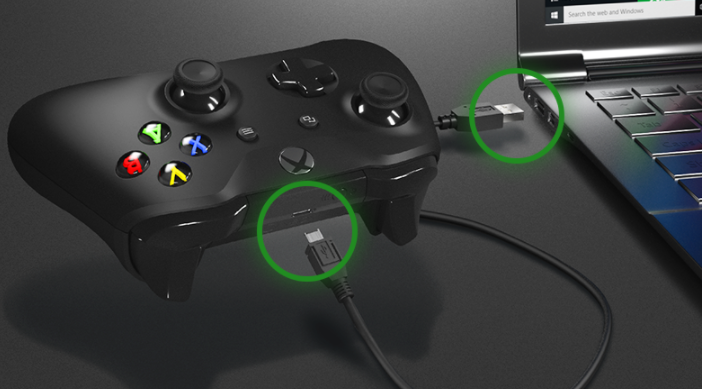
For starters, your laptop must have a Windows 10 or above operating system. In addition to the latest version of the application, you must also install and activate Direct X on your laptop.
If you want to use a laptop as a monitor for Xbox using a wireless connection, follow the following steps as stated below:
- Step 1: Go to the Xbox app and toggle down to settings.
- Step 2: Once you have selected settings, scroll down and look for connections.
- Step 3: Look for your Xbox device from the list of connections and connect to it accordingly.
- Step 4: Once you have managed to connect the two, click on transmit.
- Step 5: With this, the laptop should be displaying everything that you would usually get from your TV screen when connected to the Xbox. You can start gaming now.
How Do You Stream Your Game From A Laptop?
Streaming from your laptop instead of your TV is much easier. All you need to do first is make sure that your Xbox app is logged in, and the controllers are connected via Bluetooth.

Once you have got them right, you can continue with the rest of the steps to get your streaming started.
- Step 1: Enter the Xbox app.
- Step 2: Toggle down to setting and look for device connections.
- Step 3: Click on allow the device to start streaming once you find your correct device.
- Step 4: Once you have managed to connect successfully, you can start streaming your game online.
Streaming online is not that hard. If you follow the steps mentioned above accordingly, you will be able to stream quite easily. If things do not go as planned for you, you can avail of help from Xbox services. Click on the link to avail support from Xbox.
Frequently Asked Questions (FAQs)
Can you connect an Xbox One S to your laptop?
As long as your laptop can fulfill all the minimum requirements, you will be able to run Xbox One S on your laptop using an HDMI cable.
Can you connect an Xbox to your Windows 7 laptop?
If you are planning to connect an Xbox One to your Windows 7 laptop, we’ve got bad news. This is because the Xbox app will not run on Windows 7.
On the other hand, if you are going to connect older Xbox models like Xbox 360, you will be able to connect without any issues.
Why use a laptop as a monitor instead of a screen?
There are several reasons for doing this. The most common reason is when the TV has broken. Additionally, it is easier to stream from a laptop than from a TV. Besides, if you’re living alone or in a shared dormitory, you may not even have access to a big screen TV.
So, it’s always easier to just plug in the console to your laptop and hit play.
Conclusion
Well, there you have it, people. Now that you’ve got a clear understanding of this question “How can you use a laptop as a monitor for your Xbox?” I hope, the next time you face an unprecedented issue with your TV, you know what to do. All you need is a laptop with windows 10 and at least 2 gigs of RAM, an HDMI cable, and you’re good to go!
Thanks for dropping in today, you guys are the bee’s knees!!!
I am a professional laptop and computer troubleshooter, tech editor who loves to talk about technology and software. My passion is electronics devices. Follow me on social media.
More Posts