I am a professional laptop and computer troubleshooter, tech editor who loves to talk about technology and software. My passion is electronics devices. Follow me...Read more
You are about to perform a factory reset in your Laptop for the first time? If you are then the first question comes your mind is how long does it take to factory reset a Laptop!
Well, if you’re looking for a clear answer to this question, we’ll have to break it down to you; the answer isn’t definitive. Simply said, resetting a laptop can take anywhere from 30 minutes to 3 hours, depending on the OS version installed, processor speed, RAM., etc.
Even, cases like taking the full day for a factory reset are there as well. Very rare occurrence though! However, there’s more to it than that. let’s find out.
How Much Time Will it Take to Factory Reset a Laptop?
As said it often takes 30 mins (min)-3 Hrs (max) for a laptops features average configuration. And it also depends on the consumed storage, RAM capacity, OS version etc.
It’s worthy to note that factory resetting your laptop will boost its performance back to the way it was when you first got it.

Having said that, there are a few factors that determine how quickly or slowly your laptop will perform the factory reset.
Thus, let’s get to know the factors together, shall we?
1. Number of Documents, Folders, and Applications:
Many of us have a large number of files, folders, and apps on our laptops that we depend on every day to perform properly.
Just in case you’re wondering, we can assure you that keeping all these is not a bad thing. However, the higher the quantity of data, the longer time it would take to reset.
2. Operating System and its Version:
Every day, operating systems are advancing which creates the possibility for us to experience the best of the best.
However, some of us don’t have access to the latest operating systems. And, with a heavy heart, we have to say that, you can’t expect a faster process of resetting with an old version of the OS installed on your laptop.
3. SSD or HDD:
You must have heard about hard disk drives and solid-state drives, right?
Remember that, SSDs are way faster than HDDs. As a result, if your laptop has HDD storage, it will take a significantly longer time than SSD storage to factory reset.
We believe that it’s better to be safe than to regret it later on. And, we recommend that you install Crucial P5 250GB 3D NAND NVME Internal SSD, up to 3400MB/s- CT250P5SSD8 today.
Mind you, SSDs not only speed up your laptop but may also speed up the resetting process and save your time, then why the delay? Don’t be penny wise and pound foolish. Spend wisely and smartly.
4. RAM and CPU:
An advanced RAM and CPU can help you to finish the reset in a shorter period of time.
Suppose, if you just have an i2 CPU and 2GB of RAM, the factory reset will undoubtedly take more time to complete. In contrast, if you have an i5 CPU and 8GB RAM, you already can guess what will happen.
And, who doesn’t want to speed up their factory reset and complete the process by 30 minutes? We bet you do. Thus, set up Crucial RAM 8GB DDR4 3200MHz CL22 (or 2933MHz or 2666MHz) Laptop Memory CT8G4SFRA32A so you can experience a smoother version of your laptop.
5. Connected External Peripherals:
We all have external peripherals connected to our laptops, we really can’t deny that. And, these include a mouse, external keyboards, HDD, cards, etc.
Though it is not required on a desktop, it is crucial on laptops to remove external accessories so that the reset takes less time to complete.
Therefore, you’ll now understand that if you take care of the factors mentioned above then it will take only 30 minutes to an hour to complete the reset.
However, bear in mind that an additional 15 minutes will be required to set up the laptop (pin, password, sign in, etc.)
How to Factory Reset Your Laptop?
It is important to know the ways to factory reset your laptop properly. Because, you don’t want to make any mistakes and suffer later, right? Who wants that anyway?
Before we inform you how to carry out a factory reset in your laptop; keep in mind that factory resetting differs from one OS version to another.
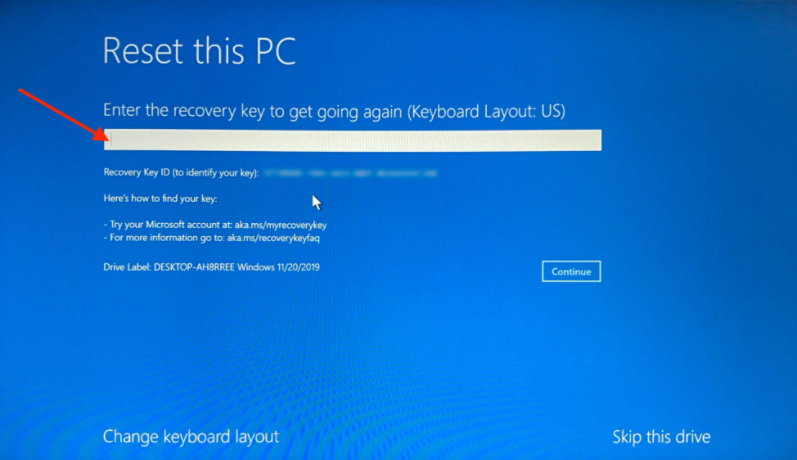
For example, before performing a reset on a Mac, a separate approach is to be taken. On the other hand, a standard laptop must adhere to a whole different set of rules.
However, in this section of our article, we will let you know the ways to perform a factory reset on a Windows 10 laptop. The ways are as follows:
- First off, type Reset this PC in the search box and it will directly take you to the Recovery- Reset this PC You will find the search bar on the bottom left of your laptop.
- Secondly, you will see that under the Reset this PC header, there is a Get Started option, click on that.
- After you click, it will take you to a new screen where two options will pop up: Keep my files and Remove Everything.
It’s completely on you which option you want to select but we want to make sure you are selecting the right option.
So, if you select Keep my Files, it means that even after resetting, your laptop will keep all your files, folders, etc, and won’t remove them. Normally, this option is selected when the laptop is affected by any malware.
In contrast, if you select Remove Everything, it means that it will clean up everything that’s on your laptop but it will take a little longer time to finish up the process.
Whatever option you choose, Windows will ask you a few more questions before proceeding to the final step. Don’t worry, the questions aren’t difficult to understand.
- The following step is to click
- The final step is here! The upcoming window will say Ready to Reset this PC? And when you click on it, the reset will start.
That’s all and if you follow all these steps, you are good to go.
And, don’t be afraid if your PC is asking for a recovery key before starting the reset, you can simply just log into your Microsoft account and get it.
However, as we previously stated, if you want to save time, you should back up all your things so that you don’t have to download and prepare everything again.
But, after reading all this, if you find out that your laptop doesn’t support a reset, don’t be disheartened. Ubuntu Linux 19.04 DVD – OFFICIAL 64-bit release can serve your purpose but it will take some time to set up everything after the reset is done as you won’t have the backup option here.
How Will You Keep Your Files After a Factory Reset?
While resetting, one needs to go back and back up every file one by one but don’t you think it’s a hassle? If you ask me, the answer would be a big YES. I bet many of you think like me as well.
Thus, you must be thinking about a way where you can keep your files and it won’t also require a backup when you factory reset your laptop.
Here is an interesting tip for you, in your free time, store the files in the One Drive App. This will help you save time when you reset because One Drive App protects all your files and lets you store them safely.
Frequently Asked Questions
How Long Does it Take To Do a Factory Reset On an Android Device?
Just like a laptop, your android device would also take a minimum of 1 hour to complete the reset process.
But, before you proceed to do the process, remember to charge your device at least up to 70%.
Is it Bad to Factory Reset Your Laptop?
No, it’s not bad. However, it’s a necessary process for your laptop to fix errors or to restore your laptop’s speed and functionality.
Will Resetting Remove the Virus On a Laptop?
Technically, yes. Resetting might remove the virus residing in your laptop.
But, it is impossible to be completely sure and say that the only answer to remove a virus from your laptop is the factory reset.
Conclusion
Well, there you have it, people. If you have come this far, we are sure that you have gained all the necessary information about this question: how long does it take to factory reset a laptop? And all the factors working behind it.
Even if your laptop is acting weirdly or malware has affected it, hang it there. Your laptop will get fixed because our article is there to help you out.
Thank you so much for dropping in today, you guys are the bee’s knees!!!
I am a professional laptop and computer troubleshooter, tech editor who loves to talk about technology and software. My passion is electronics devices. Follow me on social media.
More Posts